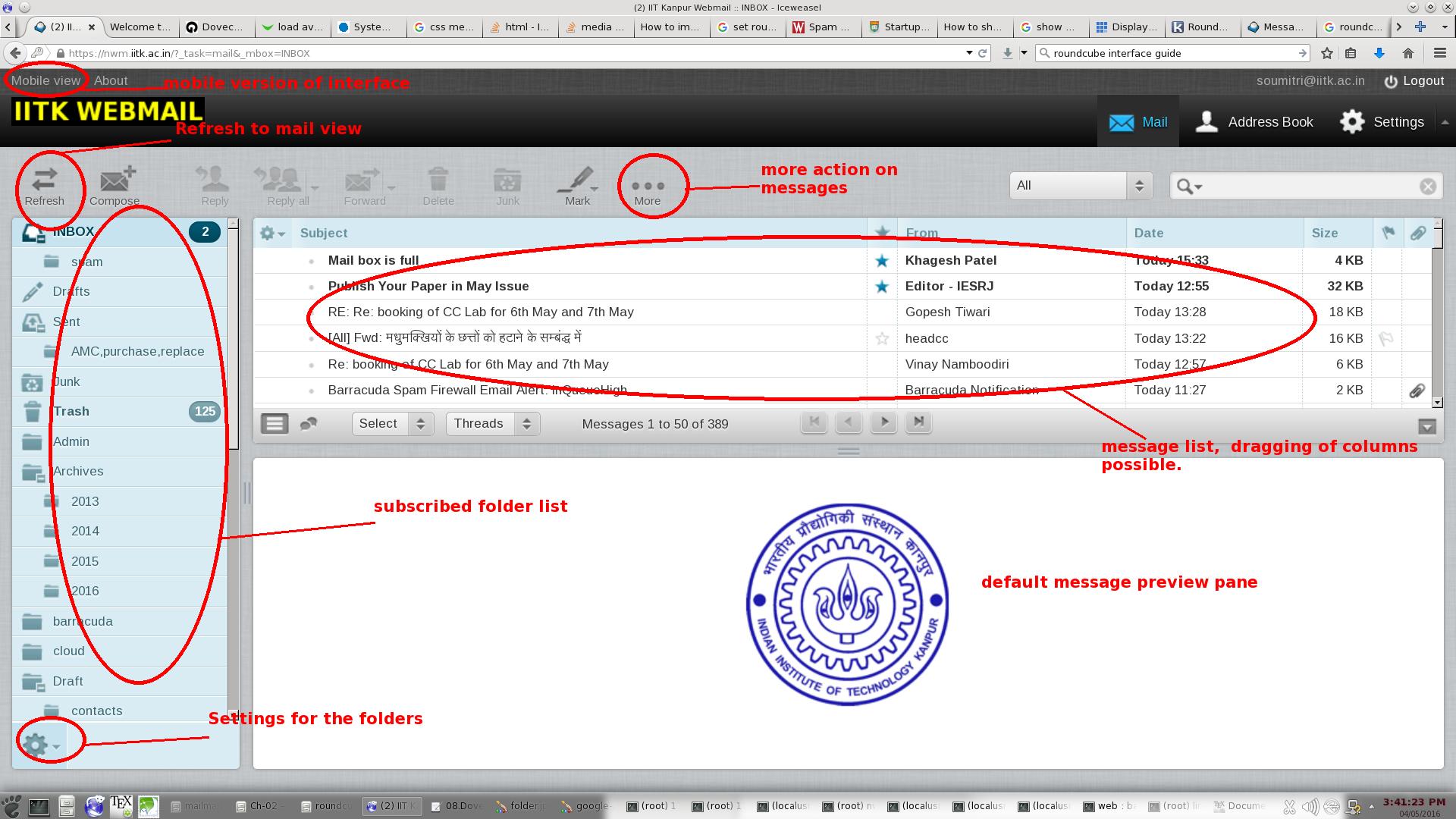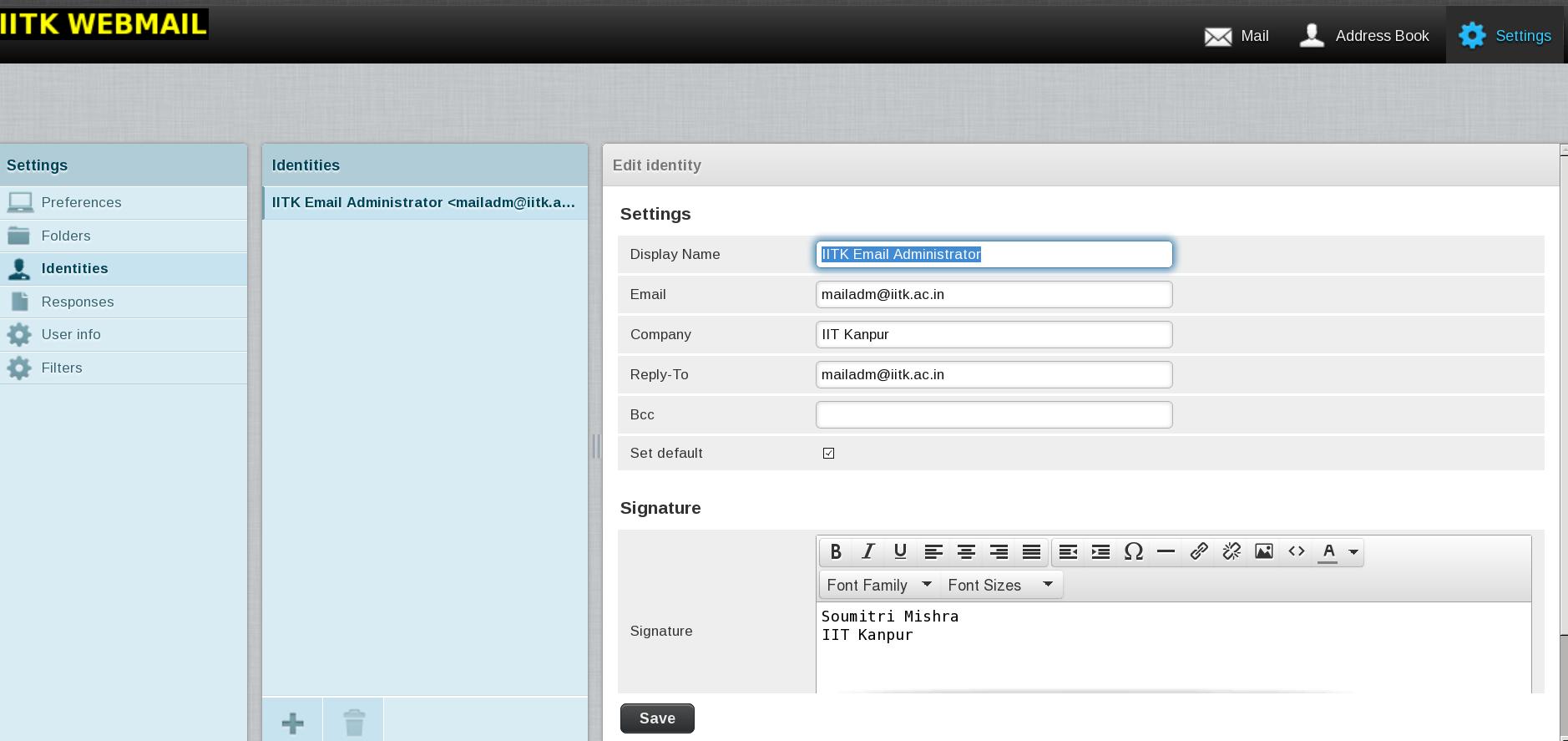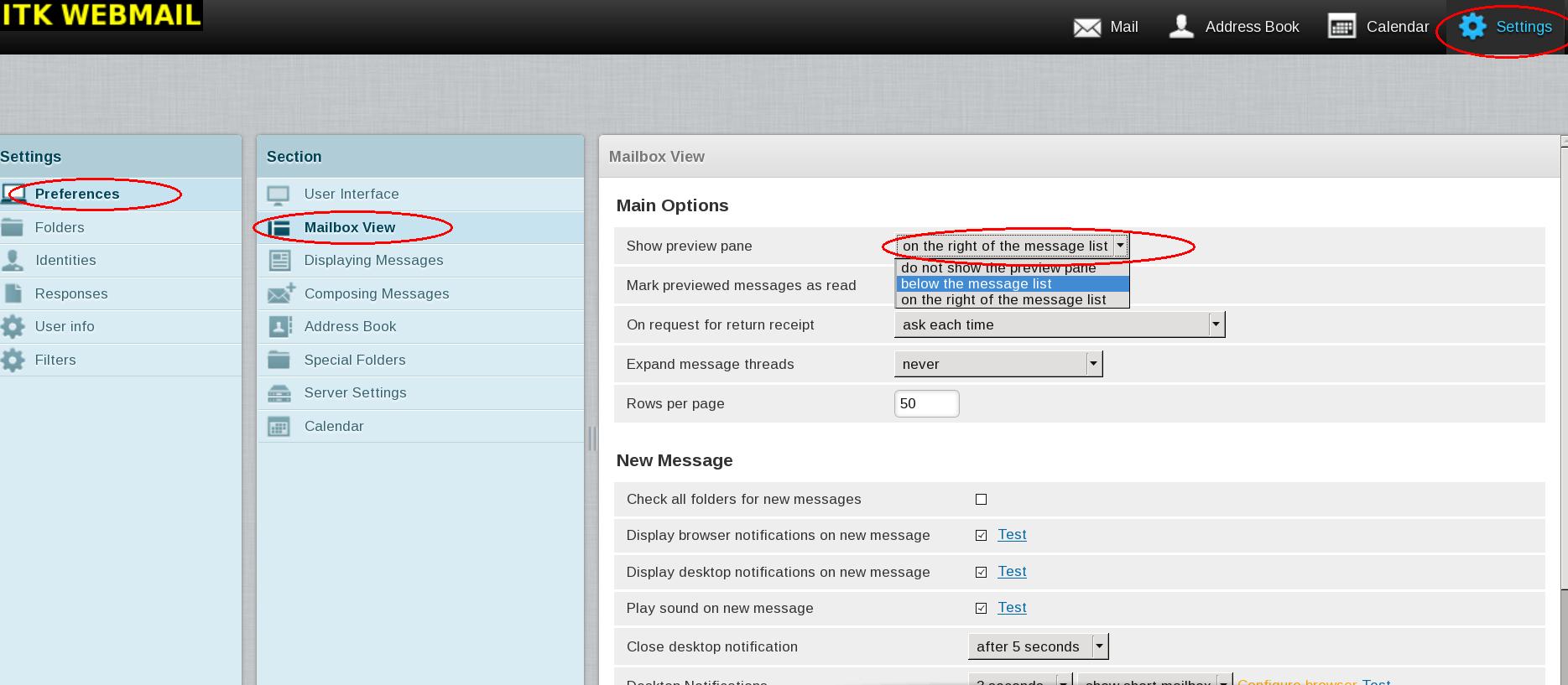- after login
Figure 1.3.3:
Interface brief
|
|
- Refresh- This option will refresh the folder list and the mail displayed in the right-hand screen. This action checks for new mail on the server.
- Compose - New mails cab be composed (in plain text, html) with attachment (limit 20MB), spell checked and sent by this icon. Unsent items can be saved as a draft.user can paste an image directly to the composed message.
- Reply, Reply-All, Forward -These three options cab be selected after clicking on a specific message . Reply sends a reply back to the original sender. Reply-all sends the message to all the parties originally included in the TO and CC fields of the message. Forward will send the message to a new third party.
- Delete - This option allows user to delete selected messages. USE CAUTION - by default, deleting a message with Roundcube wipes the message from the server permanently. If you wish to simply transfer deleted mail into the Trash folder, set the "Special Folders" in " settings" –> "preferences".
- Junk- This feature simply moves selected messages into your Junk folder. A Junk folder may be created by the user. Refer to section 1.3.5.
- Mark - A mail can be marked as read or unread, flagged or unflagged. This will also help in searching for a mail.
- More - Lots of helpful features such as downloading, printing, moving to other folders an mail is possible. Message source/headers can also be read from here.
- Captcha: Presently captcha is enabled if first authentication attempt fails. The captcha based login will be disabled after 30 minutes.
Users need to be connected to internet before using the captcha.
- Update identity settings:
Figure 1.3.4:
Modify identity
|
|
- Message preview
By default double clicking on message opens it.
Users can enable preview window by following figure 1.3.5.
Figure 1.3.5:
Message preview
|
|